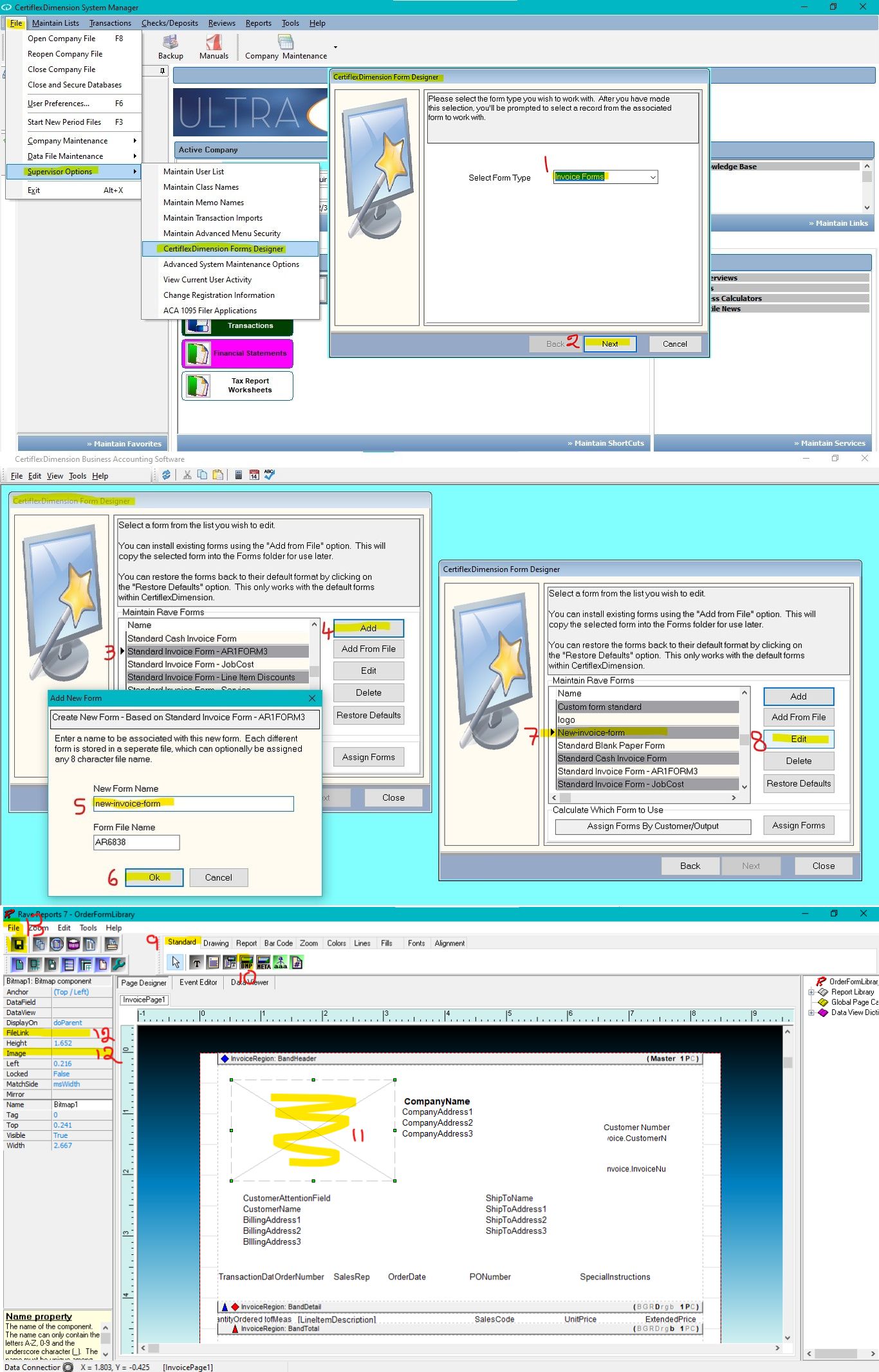Q: I am using the CertiflexDimension Ultra Forms Designer and need to add my company logo to my invoice. How do I add the logo?
A: Go to >File>Supervisor Options>CertiflexDimension Ultra Forms Designer, select invoice then Standard Invoice Form – AR1Form3 as the template for the new form, click >Add, enter a name for the new form, and click >Ok. Next, highlight the form you just created and click >Edit.
From the Rave Forms editor, click >Standard tab and select >BitMap object. Click on the part of the form where you want the logo image to be (normally in the header section) and drag the corners to resize it as needed. To import your company logo into the new bitmap object, click either Image or FileLink properties and locate the image. Remember, it must be a Bitmap image. If it is not, you can use the Paint app to convert your desired image to a bitmap first. Once you have your image on the form, you can further resize it or move it around to better position it. Click >File>Save, and you are done.
(For larger Image: right-click-image & open in new tab)