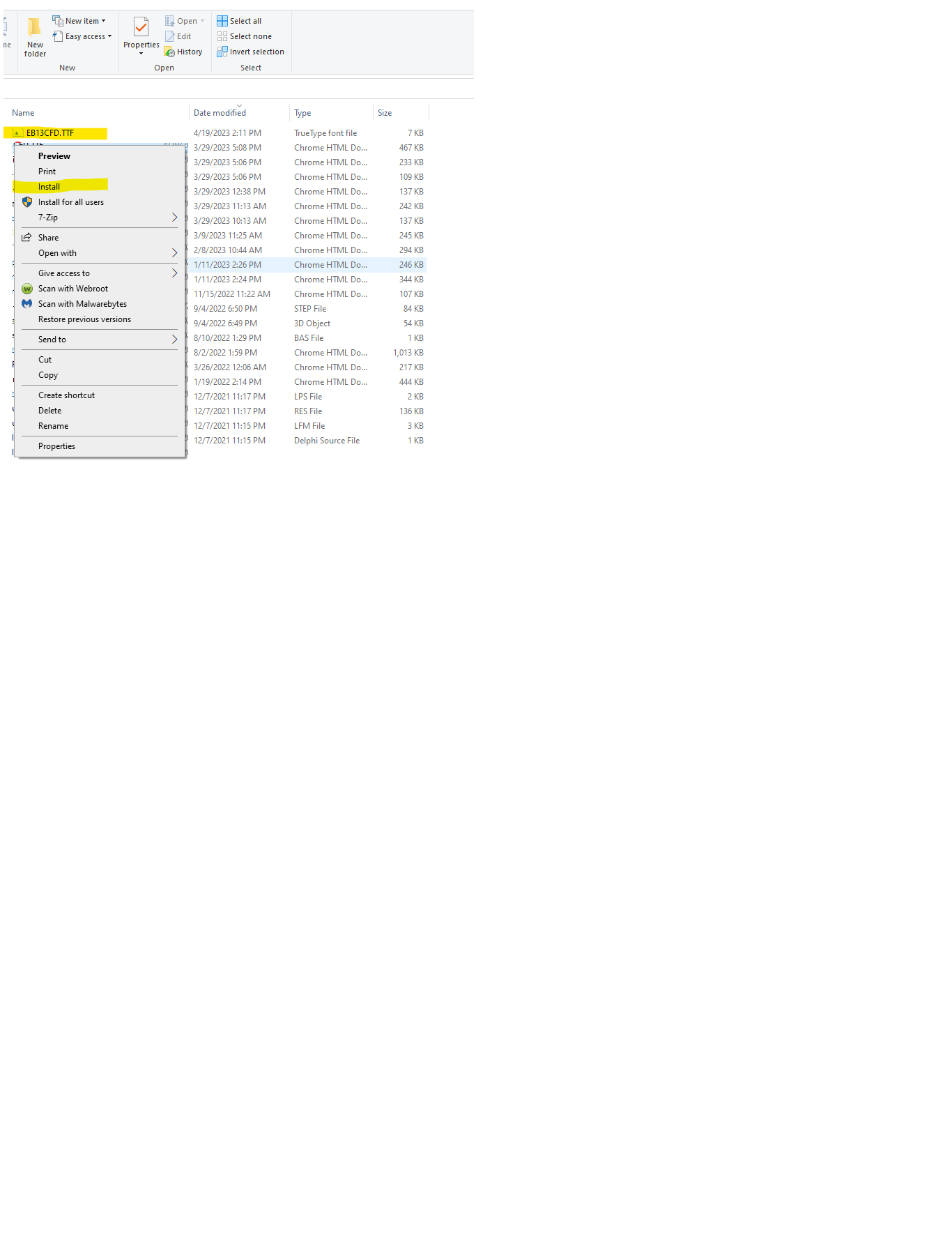Q: When attempting to print MICR Checks from CertiflexDimension Ultra I get an error message about some missing fonts. How do I resolve this?
A: There are two ways to resolve that issue. Re-install the MICR program from your most recent copy of CertiflexDimension Ultra. This will install the special fonts required to print the checks. The fonts may have been deleted or not installed correctly during the initial installation. During the installation select the Local install option. You will need the CD-key that came with your software.
Alternatively, you can click on the following link to download the fonts from our Dropbox. Once you have done so, go to the folder where you downloaded them, locate the file called EB13CFD.TTF and right-click on it. From the menu that pops up, click on Install. If you’re prompted to allow the program to make changes to your computer, click Yes. https://www.dropbox.com/s/rkg6zukhc3ojiu7/EB13CFD.TTF?dl=0
(For larger Image: right-click-image & open in new tab)