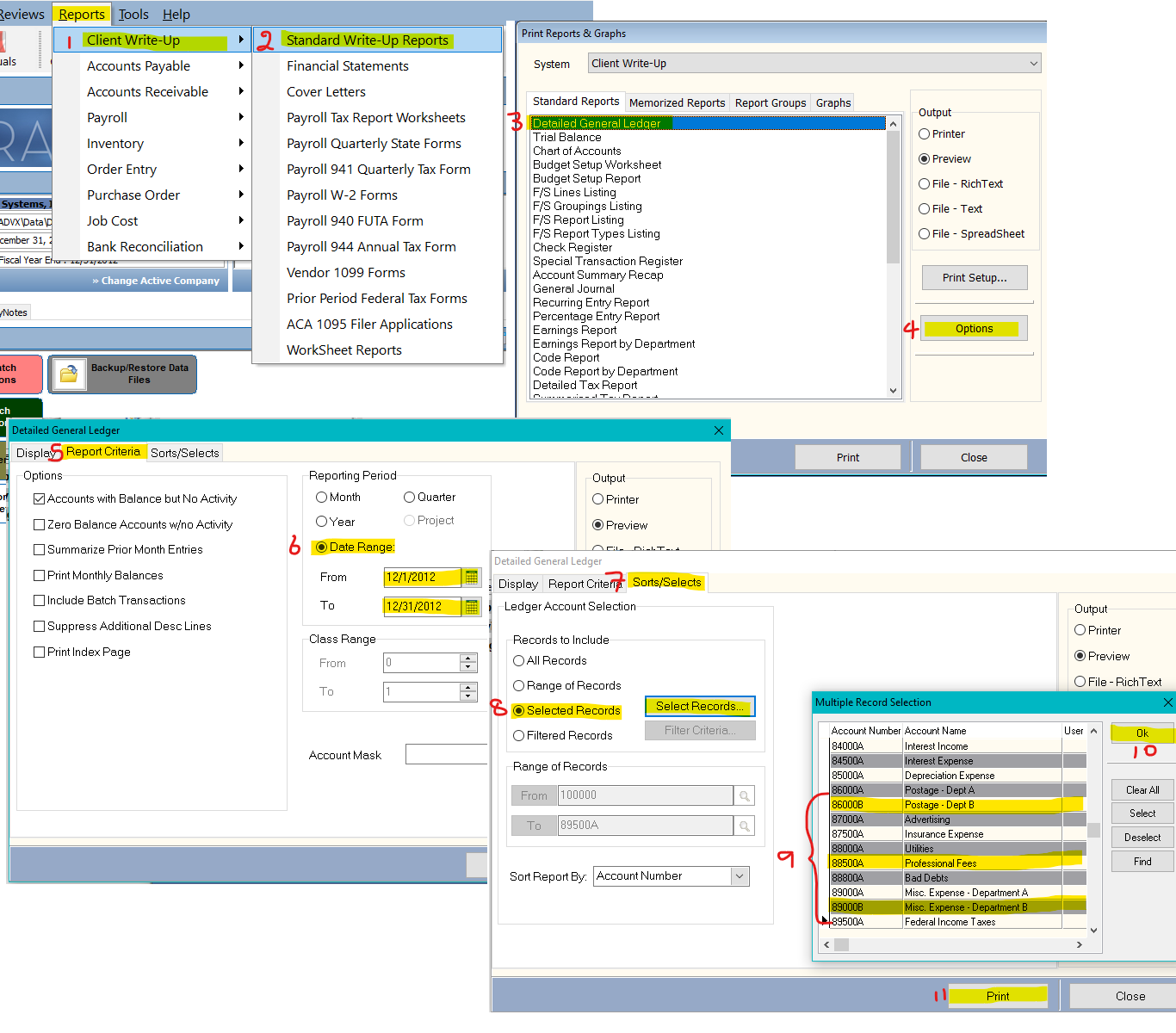Q: How do I print a detailed GL account report for a range of accounts for a given date range?
A: To print detailed GL account reports for a range of accounts for a given date range, go to >Reports >Client Write-Up >Standard Reports. Click on Detailed General Ledger, then on Options. In the window that pops up, select the Report Criteria tab, then under Reporting Period, click on Date Range and select the date range you are interested in. Next, click on the Sort/Select tab. Under Records To Include, tick the Selected Records radio button followed by the Select Record button. This will open a listing of your GL accounts. Locate and double-click on the account(s) you want. You can use the Find option to assist you in locating the account(s). Once you are done, click on OK. Finally, click on Print.
Optionally, you can click on Print & Hold instead of Print. This returns you to the Options window with your previous selections still intact, in case you wish to generate further reports with similar settings.
(For larger Image: right-click-image & open in new tab)