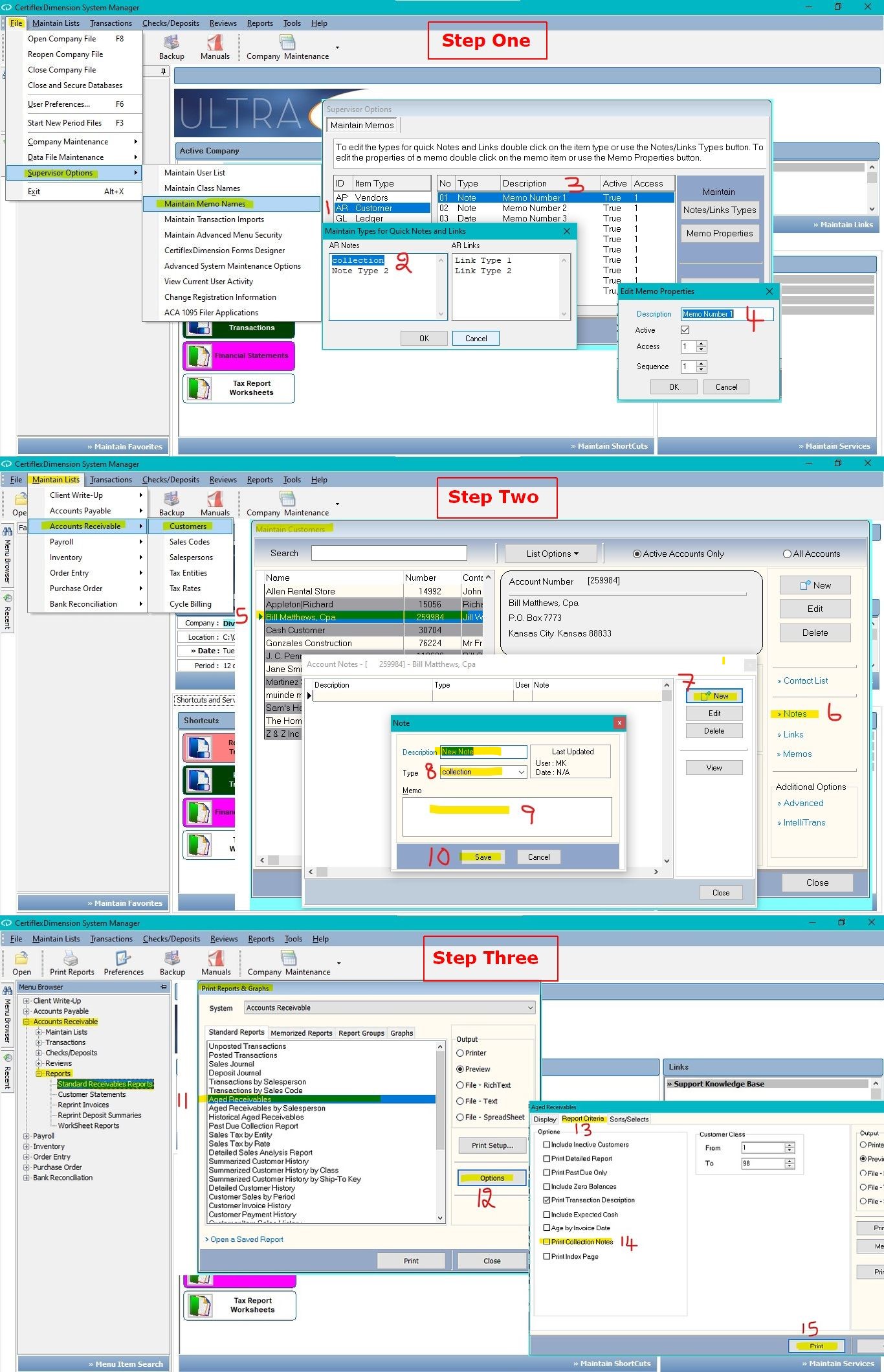Q: Is there a way to track and print my collection calls?
A: Yes, this can be accomplished by using CertiflexDimension Ultra’s memo system. Basically, you will create a note for collections, customize this note per customer, and then tell the system to include this note when you print your aging reports.
Step One
To set up Collection Notes, go to >File>Supervisor Options>Maintain Memo Names. Under ID/Item Type, double-click on AR Customer. In the AR Notes field, highlight Note Type 1, type “Collection” in its place, and then click >OK. Now, double-click on 01 – Note – Memo Number 1, and give it the description you want to print along with the actual Collection Notes itself on the report. The Access field can be defaulted to 1. Click >OK, and then click >Save.
Step Two
Now that you have your collection note setup, go to >Maintain Lists>Accounts Receivable>Customers. Select the Customer you want to add a collection note to. Click on the Notes tab, click the New button, and assign a description. Drop the Type menu and select “Collection.” Type the full collection note/memo that you wish to appear on the aging report for this customer in the Memo field. Click >Save and exit.
Step Three
Finally, go to >Reports>Accounts Receivable>Standard Receivables Reports. Select the Aged Receivables report. Click >Options, and then select Print Collection Notes. Click >Print.
(For larger Image: right-click-image & open in new tab)