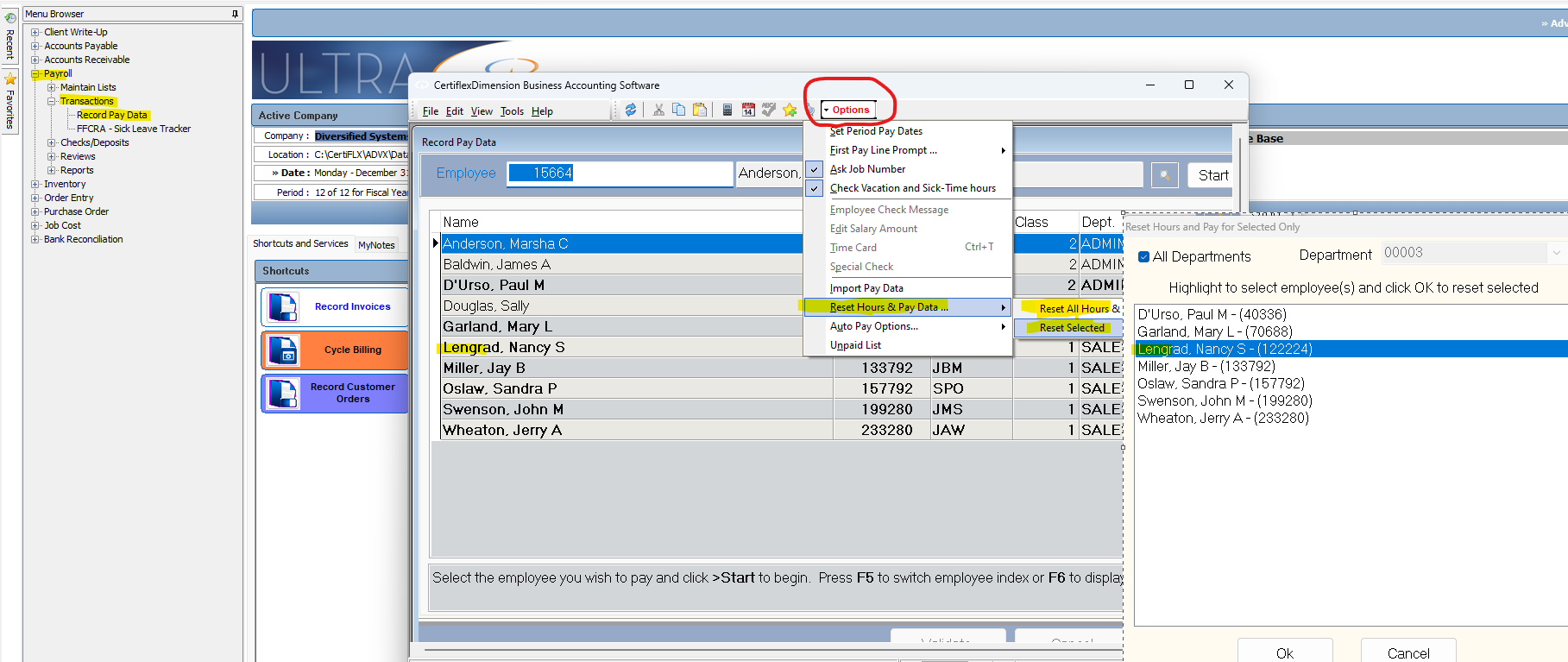Q: How do I go about clearing the payroll data I have recorded for a group of employees?
A: It is possible to clear the pay data entered for one or more employees at any time. From the Record Pay Data screen, click on the Options button (see screenshot). Next, select Reset Hours & Pay Data. If you wish to reset the data for all the employees, click on Reset All Hours & Pay Data from the menu that follows, otherwise click on Reset Selected. If you chose to reset selected, you will see a list of all the employees that currently have pay data entered for them. While holding down the CTRL key, click on the employees whose pay data you wish to reset, then once done click on OK, and their pay data will be reset.
NB: Once the Payroll Check Run is completed, the system automatically clears the pay data you had entered up to that point.
(For larger Image: right-click-image & open in new tab)