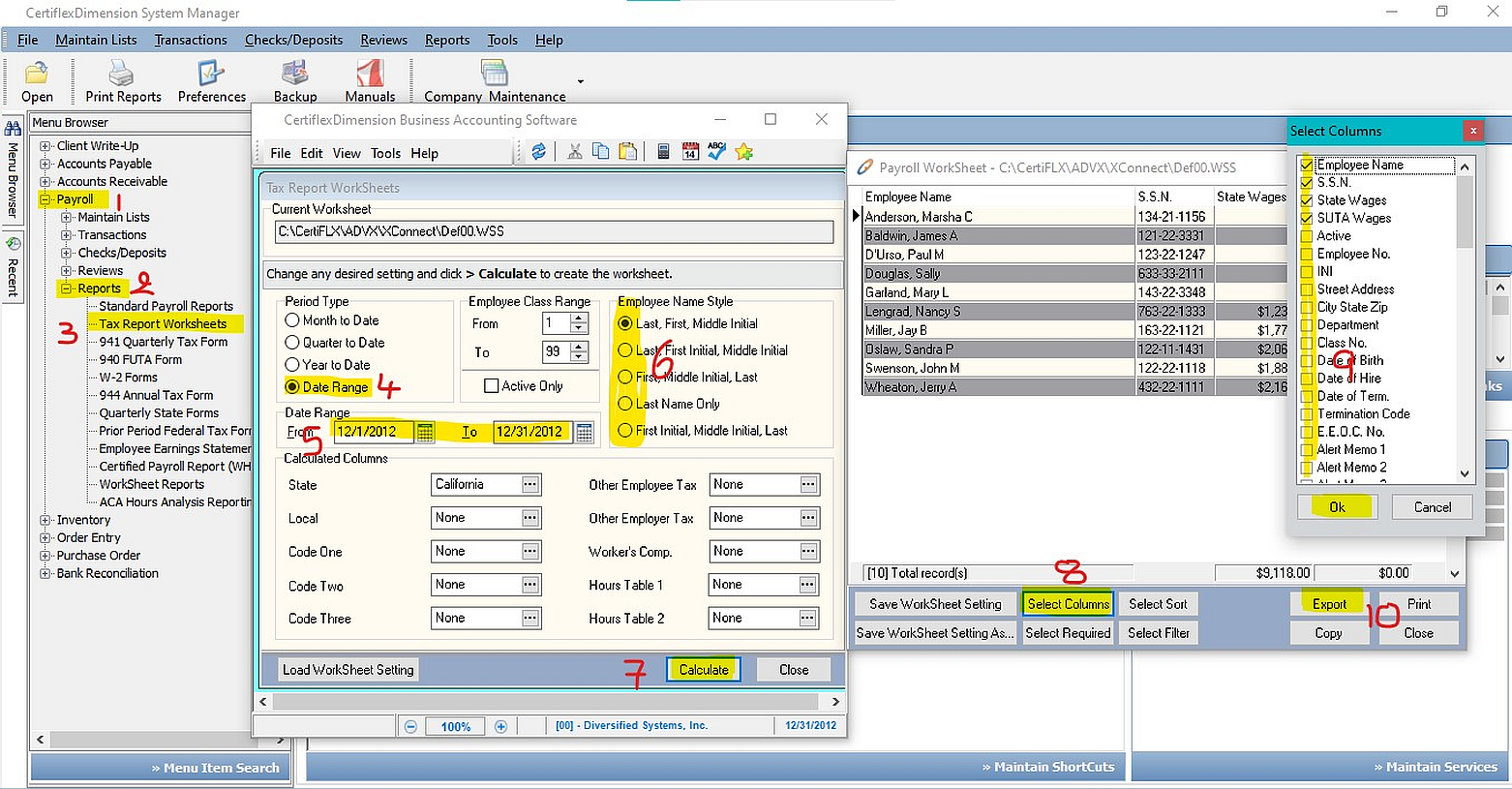Q: What is the best way to create a report with the relevant employee information that can be exported to Excel or otherwise for Insurance, 401k etc. purposes?
A: The best approach would be to use the Tax Worksheets. Go to >Report>Payroll>Tax Report Worksheets. Next, select Date Range, and set the dates (Note: the date range can span 2 years if needed, e.g. for workman’s compensation). After that, select the Employee Name Style you want. Click >Calculate. This will open another window. From there, click >Select Columns. In the window that pops up, select the fields you want to include in your report and click >Ok. Finally, click >Export (lower-right corner of screenshot). This will create a “tab delimited” file in the Xconnect folder with the name Export.txt (…\\CertiFLX\ADVX\XConnect\EXPORT.TXT) that can be emailed or imported into a word processor or spreadsheet as desired.
(For larger Image: right-click-image & open in new tab)