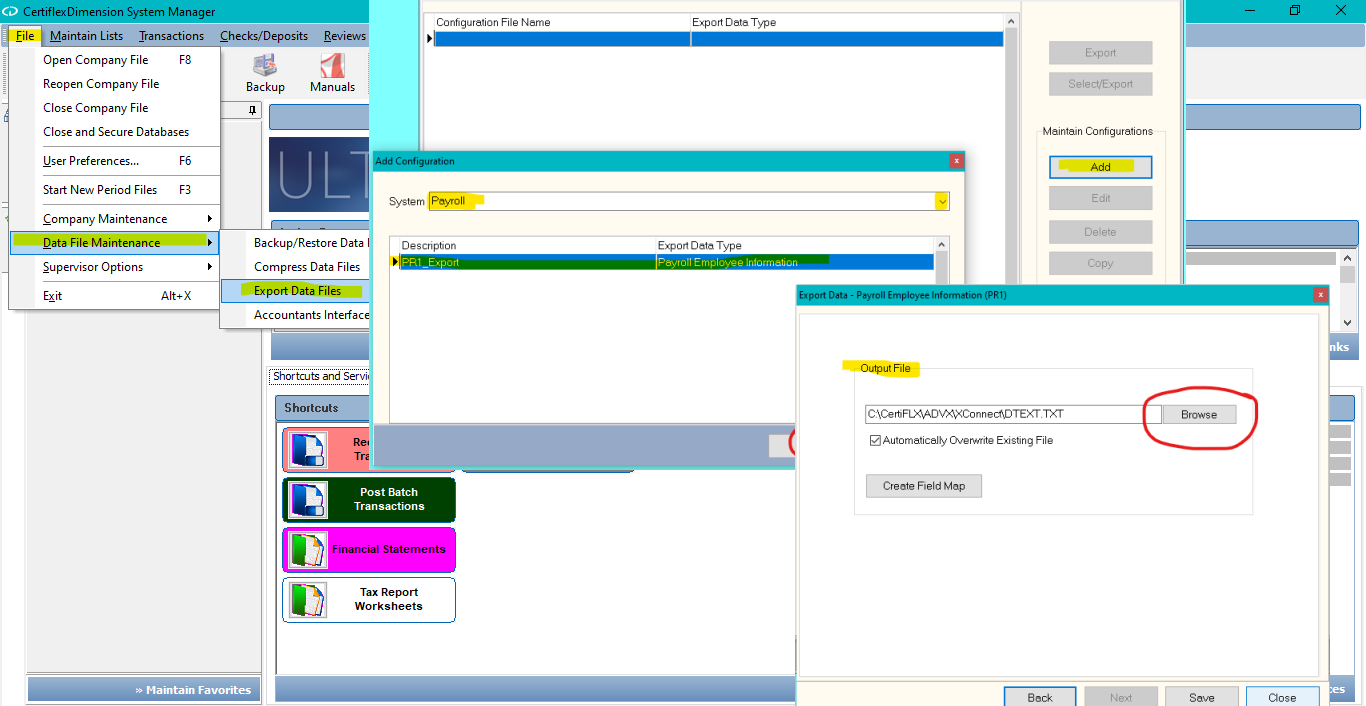While CertiflexDimension Ultra’s Payroll Timecard Label report will only print the names and numbers of your employees, you do have the ability to export employee detail, including their address, which can then be used in other programs.
Click >File >Data File Maintenance >Export Data Files. In the Data to Export field, select Payroll Employee Information (PR1). By default, the exported data file will be named TEXT.DAT and saved in the …\CertiFLX\ADVX\Xconnect folder. To change the default name and/or save location, click Browse… under Output File.
Under Fields to Export, click on the records you want to export. Using mailing labels as an example, you would select Name, Address, and City State Zip. When a record has been selected to be exported, a checkmark will appear next to it. On the next screen, under Field Delimiters, select Tab Delimited. Click >Save>Save>Export and the system will export the selected data fields and create a tab delimited file using the file name and destination displayed under Output File.
Retrieve the file, right-click on it and choose to rename it. Change the .DAT extension to .TXT. Open the file in a word processing program (such as Microsoft Word) and follow that program’s steps for creating a mail merge.
(For larger Image: right-click-image & open in new tab)