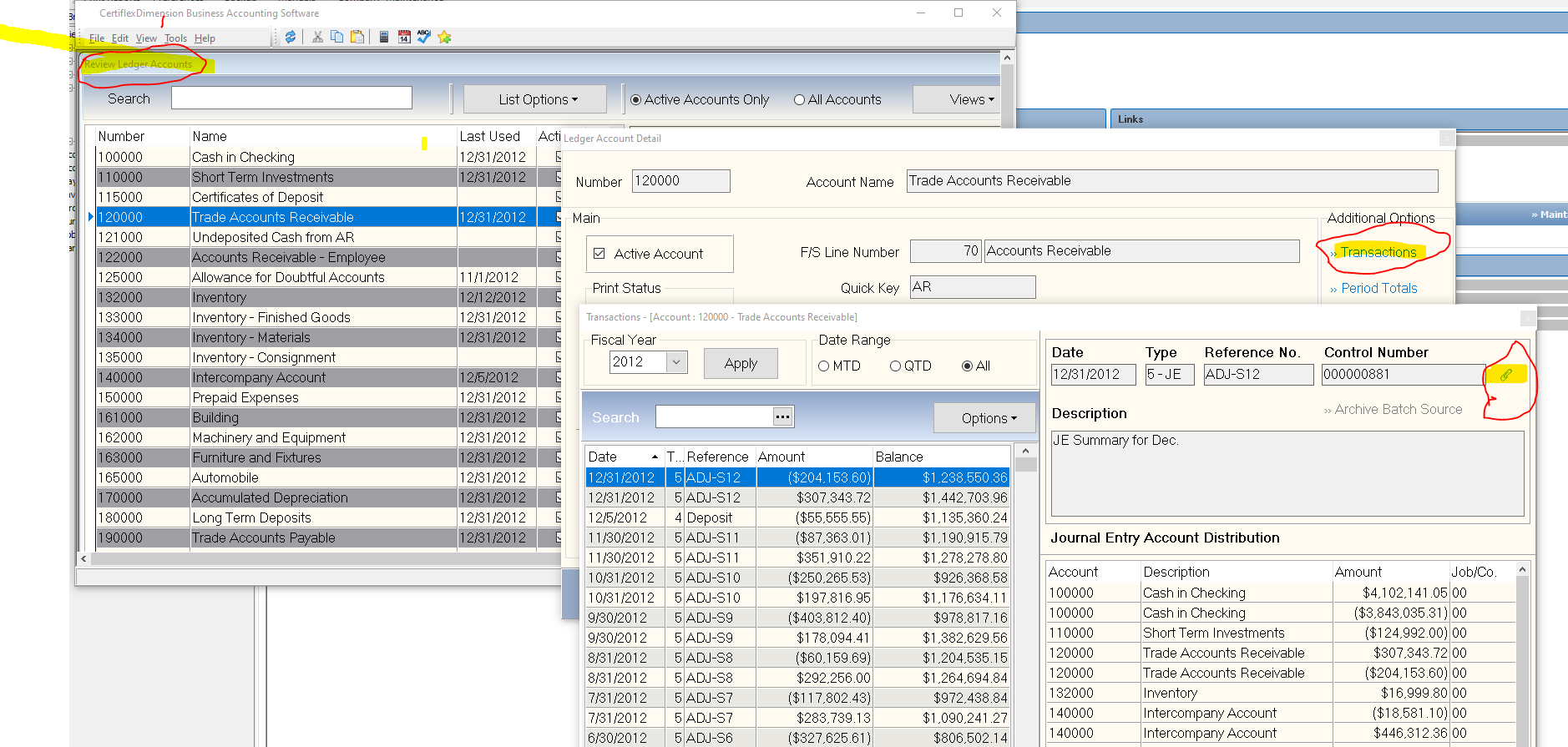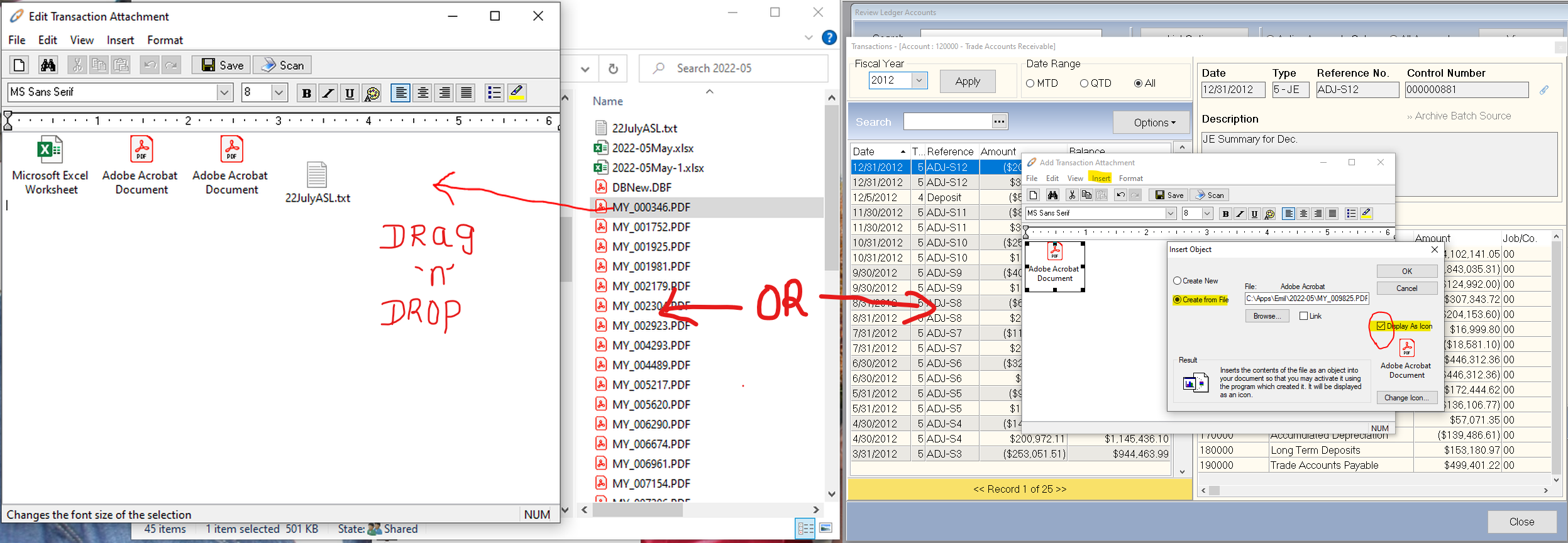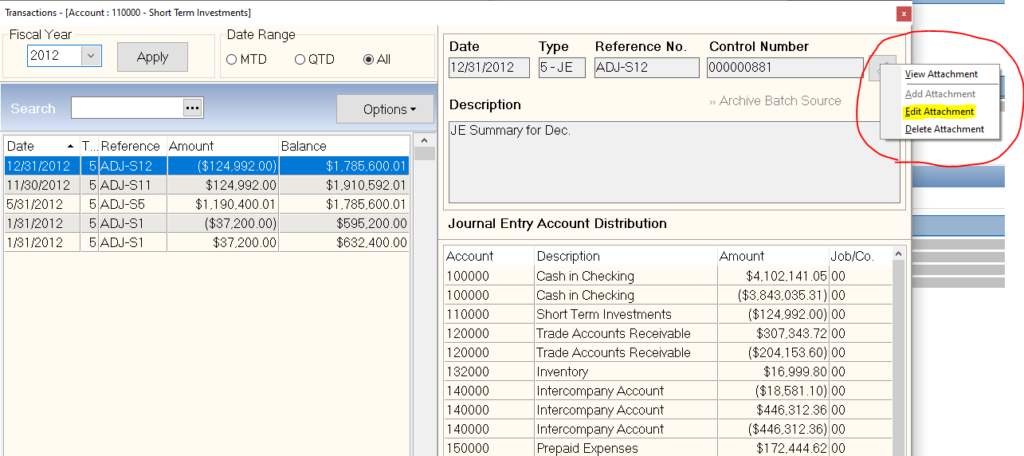Q: How do I attach a document (say a copy of an NSF check in PDF format) to a journal entry I am creating?
A: First you make the journal entry, then go to >Reviews >Review Ledger Accounts. Select any of the accounts indicated in the journal and click >Drill Down, then >Transactions. Finally, click on the Paper Clip in the top right-hand corner. Once the attachment window is open, you have two options. (1) You can drag and drop the file. This encapsulates the files in the attachment, meaning you can move or delete the source file without affecting the attachment. (2) Use the Create From File option under Insert and after selecting the file turn on the Display As Icon option. This way Windows does not try to open the file, causing a floating-point error. After saving the attachments, if you need to add additional files, right-click on the paper clip and select the Edit Attachment option.
(For larger Image: right-click-image & open in new tab)