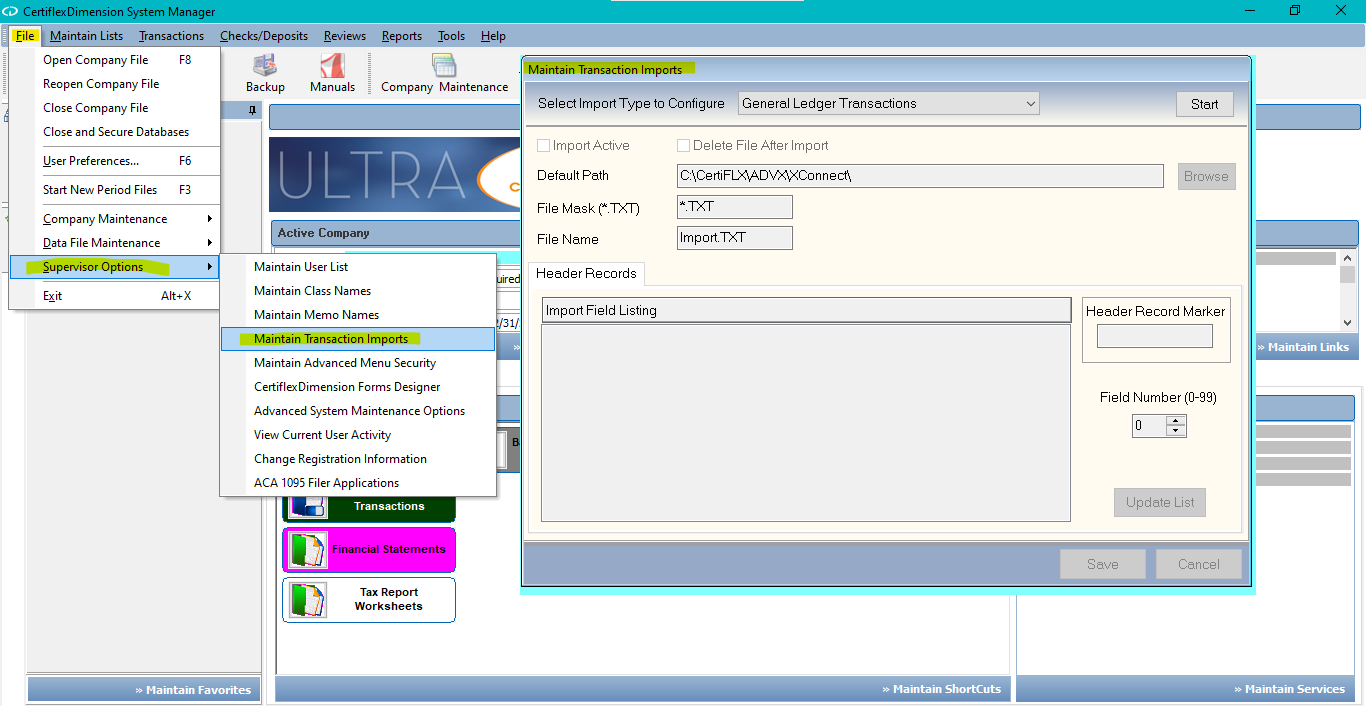Q: How I do import data into CertiflexDimension Ultra, and what type of data format can I import?
A: The CertiflexDimension Ultra transaction import system is a flexible utility that handles the importing of transactions from an ASCII Tab Delimited file created by third party software. Please have your System Integrator review these specifications with your third-party vendor prior to the implementation of this system. The transaction importing described in this document covers the following system and transaction types:
- General Ledger – JE Transactions
- Accounts Payable – Vendor Invoices
- Accounts Receivable – Customer Invoices
- Order Entry – Customer Orders/Quotes
All transaction import systems must be configured prior to implementation. To access the Configure Transaction Imports program, from the CertiflexDimension Ultra Task Bar, click >File>Supervisor Options>Maintain Transaction Imports.
This import system allows a great amount of flexibility in defining the link between CertiflexDimension Ultra and your third-party software. You will use this program to make CertiflexDimension Ultra’s import match how your third-party software exports data. Configuration settings for this system are stored in the following file:
…CertiFLX\ADVX\XConnect\ImportTn.INI
Import File Type & Size
The transaction importer supports ASCII Tab Delimited files. If your third party import file is in another format (such as comma delimited, XML, DBF), use a program such as Excel to read the file and then save the file as Tab Delimited.
While individual transactions may contain up to one thousand lines of detail, each import session uses special memory algorithms that limit the size of imported data to approximately 1 MB. If you receive a memory overflow error during file import process, you may need to split your import file into multiple parts and import in separate sessions.
If you wish for a line within your import file to be skipped during the import process, you may use an asterisk (*), slash (/), or exclamation point (!) at the beginning of the line to have it excluded from the import.
NOTE: A detailed document is available on how to import transactions under Help on the main screen. Click >Documents>Additional Resource Documents>ImportTrn.RTF
(For larger Image: right-click-image & open in new tab)